웹메일 생성 방법 / How to get web mail of Chosun Univ.
국제협력팀
2023.03.10
654
1. 학교 홈페이지에서 오른쪽 메뉴 중 포털시스템을 클릭합니다
On the home page, click Portal System in the right menu.

2. 포털시스템에서 학부생 / 대학원생을 선택한 후 종합정보시스템 계정으로 로그인을 합니다
Select ‘undergraduate’ or ‘graduate student’ from the portal system and log in with 종합정보시스템 account
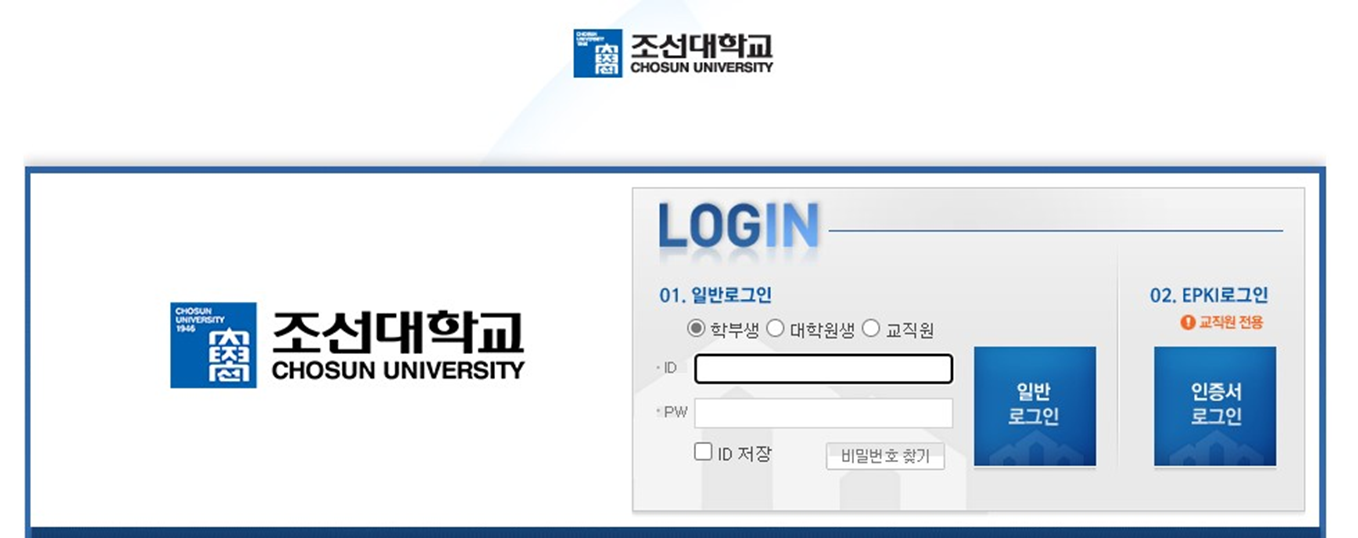
3. 계정 정보 위 상단 ‘메일’ 버튼을 클릭합니다
Click the 'Mail' button at the top of the account information
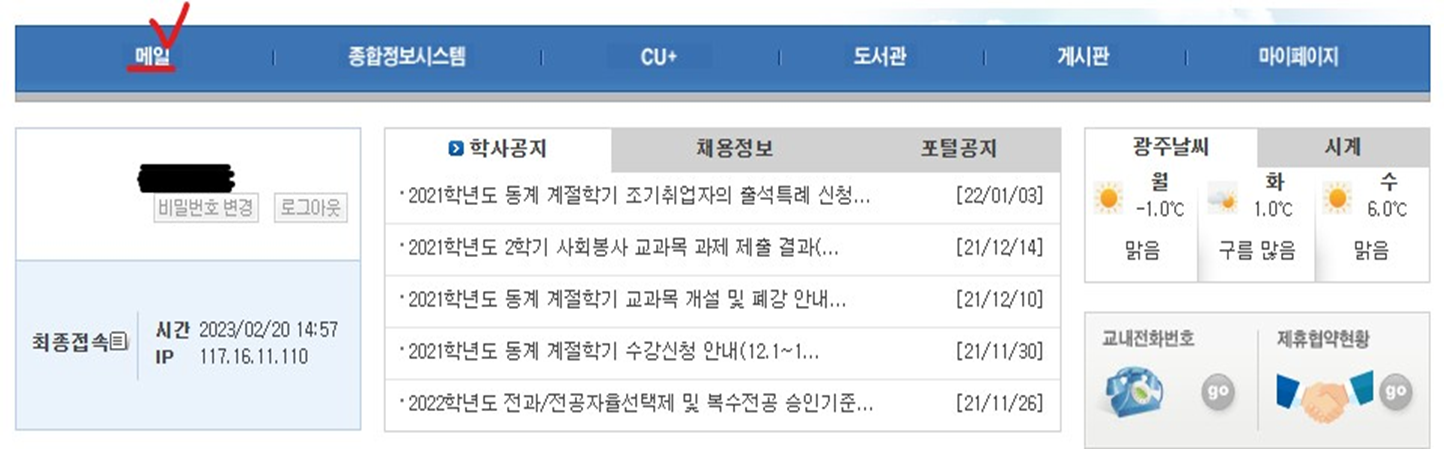
4. ‘계정신청’을 클릭합니다
Click 'Apply for Account'
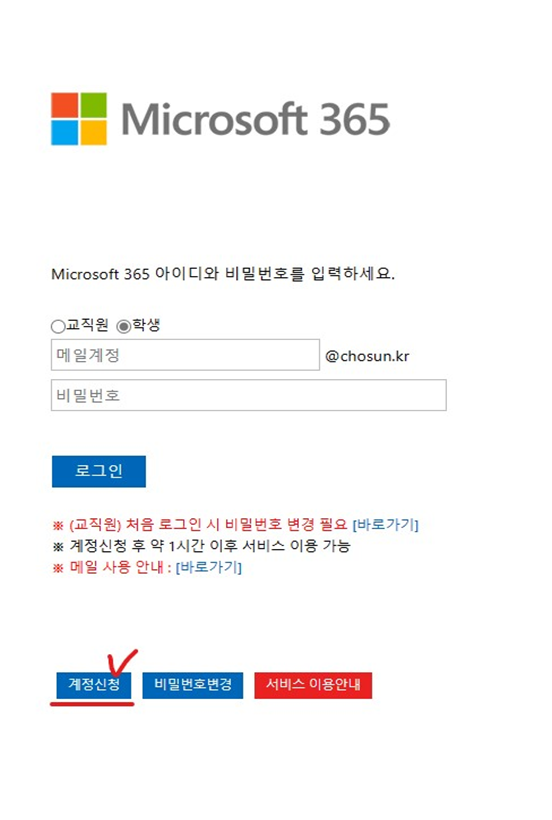
5. ‘계정생성하기’ 혹은 상단 메뉴 중 계정 생성 메뉴를 클릭합니다.
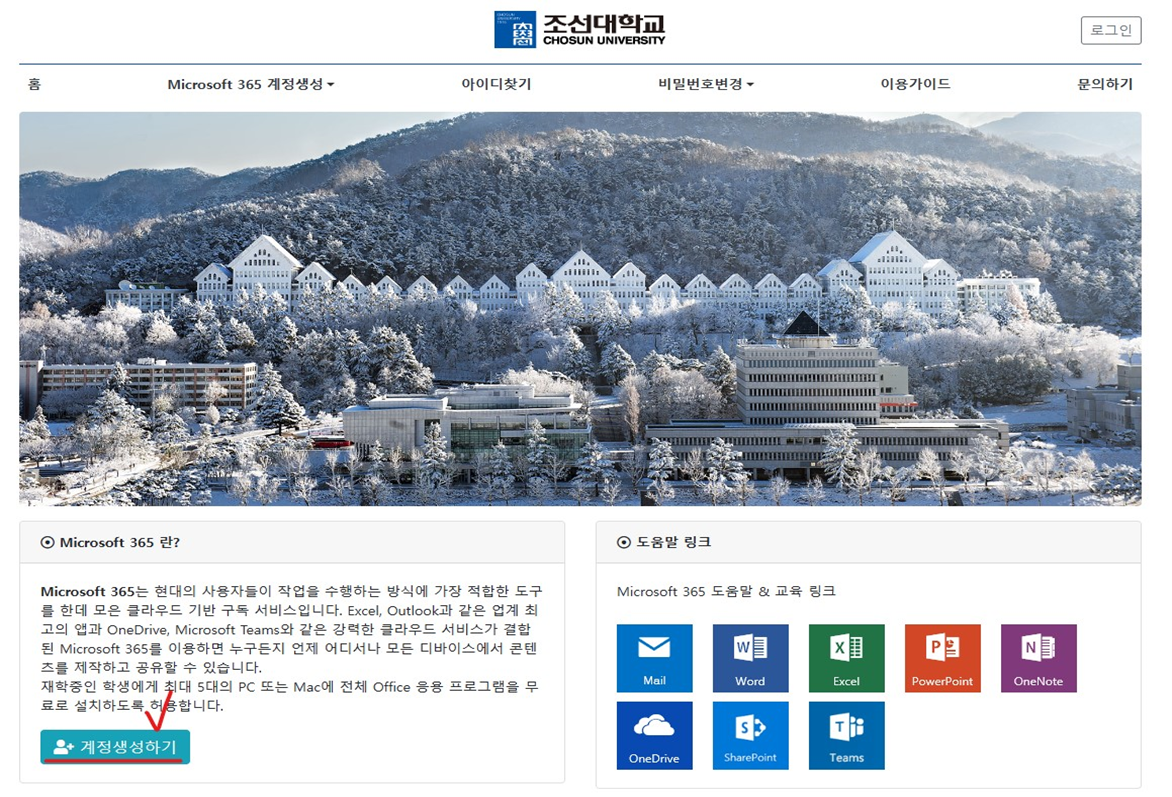
6. 본인확인을 위해 종합정보시스템 계정으로 인증을 해야합니다
(종합정보 시스템 아이디와 비밀번호 입력 후 다음 버튼을 클릭합니다)
Authentication is required with 종합정보시스템 account for identification
(Enter 종합정보시스템 ID and password and click the next button)

7. 개인정보 수집 및 이용 동의서, 개인정보 제 3자 제공에 대한 동의 내용을 확인합니다.
전체 동의에 체크 후 다음 버튼을 클릭합니다.
Check the consent to collect and use personal information and the consent to provide personal information to a third party.
Click the Next button after checking the full agreement.
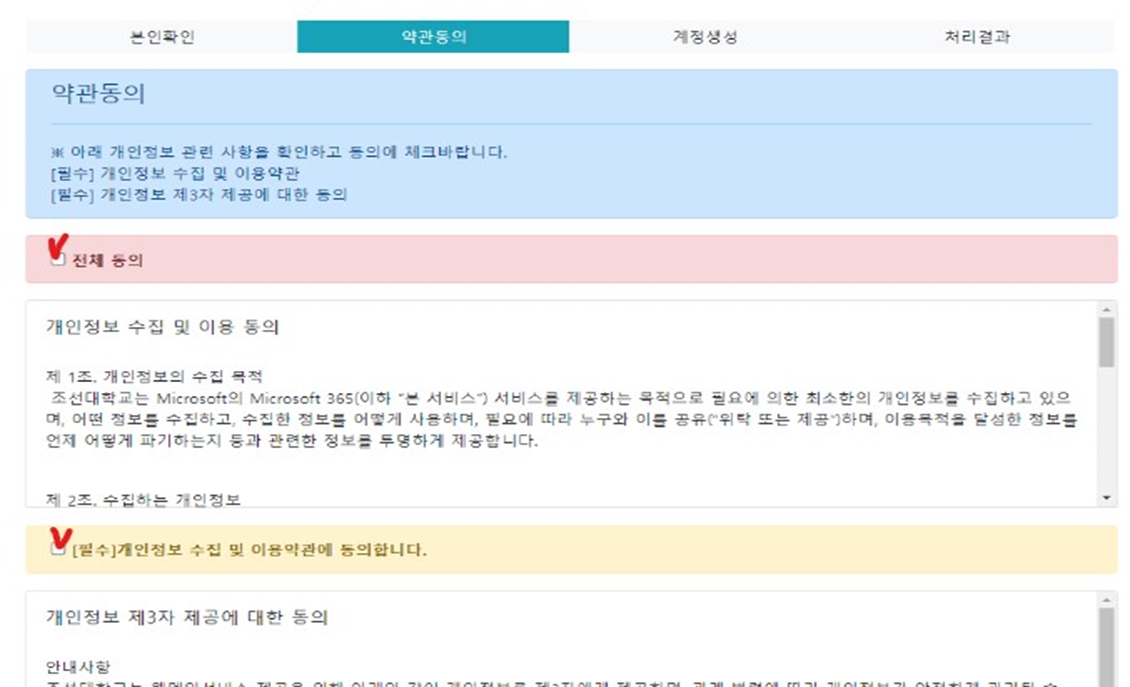
8. 아이디 및 비밀번호 입력 규칙을 숙지합니다
Check the ID and password entry rules.

9. 사용할 아이디 입력 후 반드시 중복확인 버튼을 클릭하여 사용가능 메시지를 확인합니다. 사용할 아이디 및 비밀번호 입력 후 생성 버튼을 클릭합니다.
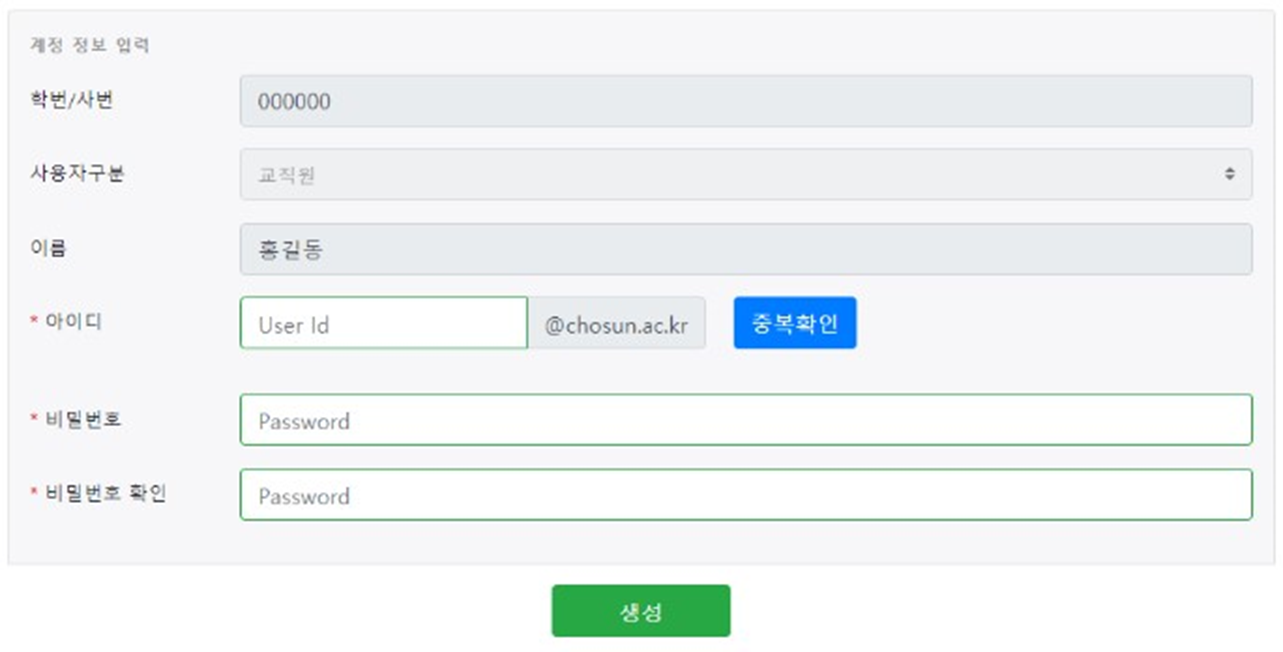
10. 생성된 계정으로 로그인을 합니다.
- 계정신청 후 약 1시간 이후 서비스 이용이 가능합니다.
Log in with the account you created. You can use the service about an hour after applying for the account.